Repair Tool for Mobile Phone AV Adapter Cable Products
How to update firmware through PC?
You will learn how to update MiraScreen’s firmware with our PC tools through the following methods.
The tool you may need:
- A Windows Based PC, running Win 7 or above.
- A paper Pin: Push the button inside.
Please follow the methods to update FW.
Step 1: Download MiraScreen Repair Tool to your Windows PC.
Download the update package to your Windows PC. Uncompressed the file.
Step 2: Turn on ADFU_Driver file.
Step 3: Double click the “Setup_Driver.exe” file to install the driver.


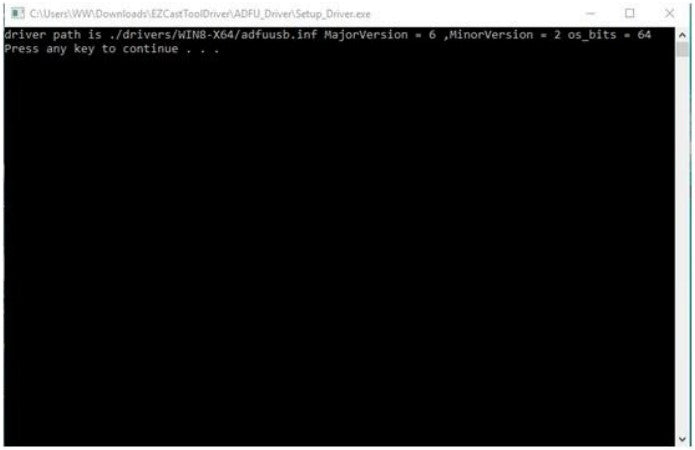
Note: If you didn’t install driver correctly, please repeat step 1~2.
After installing the driver, double click “EZUpdate”.


Step 4: Enter update mode
Push and hold the reset button while plugging the USB cable to PC (Please keep holding Reset button). You may need to wait for 3~5 seconds for PC to recognize the USB device. (Note: The Reset button is located on the side of the dongle, you may feel a click when you press it)
PC displays the following screen to indicate the device is found and connected to the PC, and then you can release the reset button for next step.

Step 5. Update firmware:
Click “Upgrade”, you will see following figure to show FW Download progress.
As a reminder, make sure your PC is connected to the Internet.
Note: If the app shows a question mark, please unplug and re-plug USB cable and it will continue the update.
The FW is successfully updated when you see the following message.

(File size: 10.6 MB)

